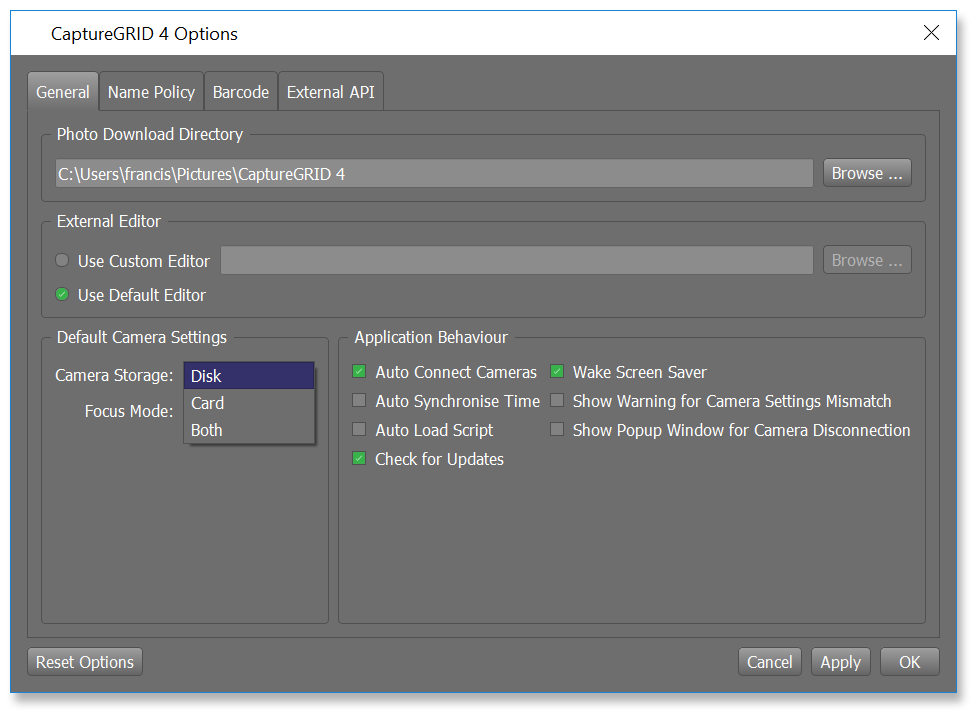Photo Download
How to control and automate downloading photos
When a new photo is taken, the actual location of the photo file is determined by the Storage camera setting. This provides control over where the photo is initially saved, and whether it is automatically downloaded. This setting has three possible values:
Storage |
Description |
|---|---|
Disk |
The photo is not saved to the camera’s memory card, but instead is immediately downloaded and saved to the local computer disk. |
Card |
The photo is saved to the camera’s memory card, and not automatically downloaded. |
Both |
The photo is saved to the camera’s memory card, and also immediately downloaded and saved to the local computer disk. |
Once the photo is downloaded, if the camera is active in the display window, then the photo will be automatically viewed in the display window.
Note
If you are using the networking functionality for synchronising between multiple computers, there is also additional step to consider for transferring photos between those computers. The Storage mode described here does not affect that. For more information on network photo transfers, see Photo Transfers.
The Storage camera setting can be changed in the Camera Controls window as shown below.
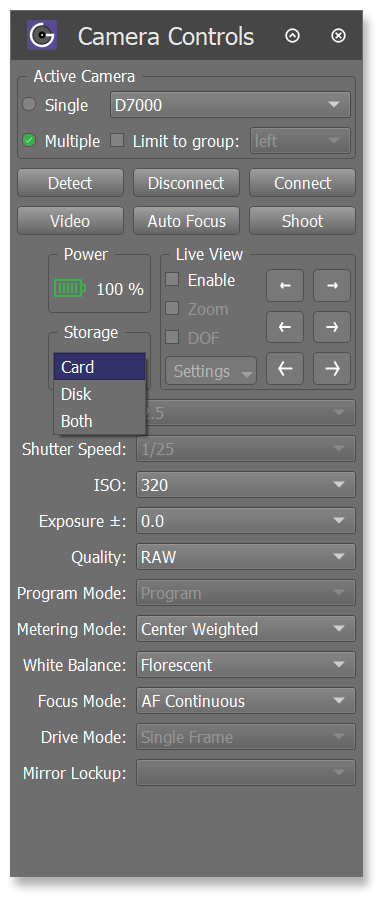
Manual Download
For each new photo that is taken, the app will automatically detect this and query the camera for information about this photo. The app will create a new Photo entry, which will then be visible in the Recent Photos window and also in the table of photos.
For photos that have not been downloaded yet and are currently on the camera’s memory card, they are a few ways to begin the download. The screenshot below shows the table of photos. Above the table is the Download All button, which will begin download of all such photos.
The screenshot also shows the context menu when a photo is right-clicked. Selecting the Download action from this menu will then download the currently selected photo.
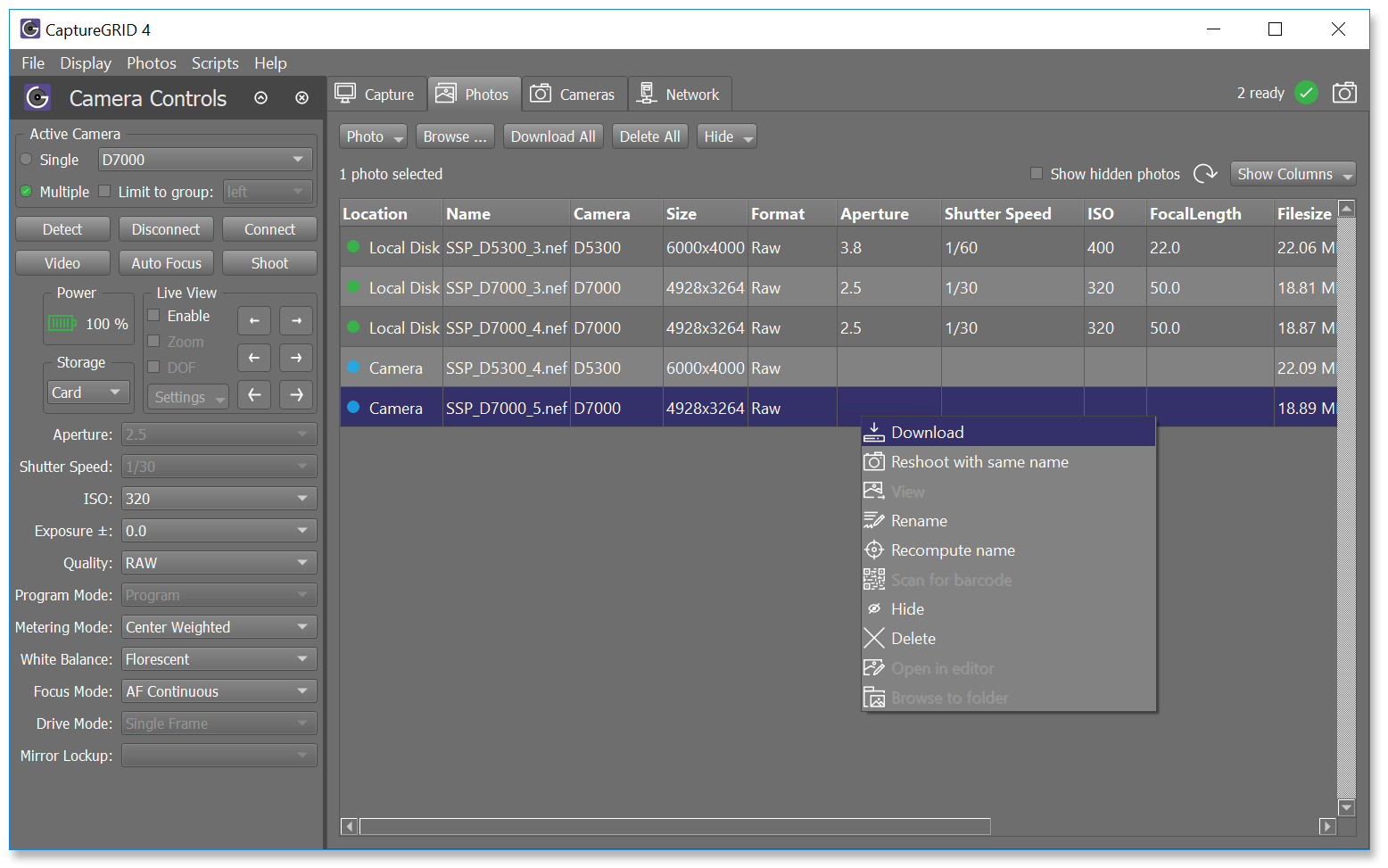
The table has a column labelled Location. This shows the current location
of each photo. If the photo has not yet been downloaded then the location will
be Camera. Once a photo has been downloaded and saved to the local
computer disk, then the location will be Local Disk.
Shooting RAW + JPEG
When shooting in dual RAW + JPEG mode, the camera will save each photo as both a RAW file and a JPEG file.
The RAW photo and JPEG photo will be assigned a unique Sequence number. However, they will both be assigned to the same Batch number. So depending on the how the options are configured for filenaming, this may lead to the RAW and JPEG photos be given different filenames. For more information on how this numbering is used for photo filenames, see Name Policy.
Setting a default
When a camera is first connected to the app, the Storage mode will
be set to a specific value. This defaults to Disk, but there is an option
to customise this. Go to the Options window and click the General
tab. Here in the Default Settings section there is a drop down box
labelled Camera Storage: this allows you to set the default Storage
mode.